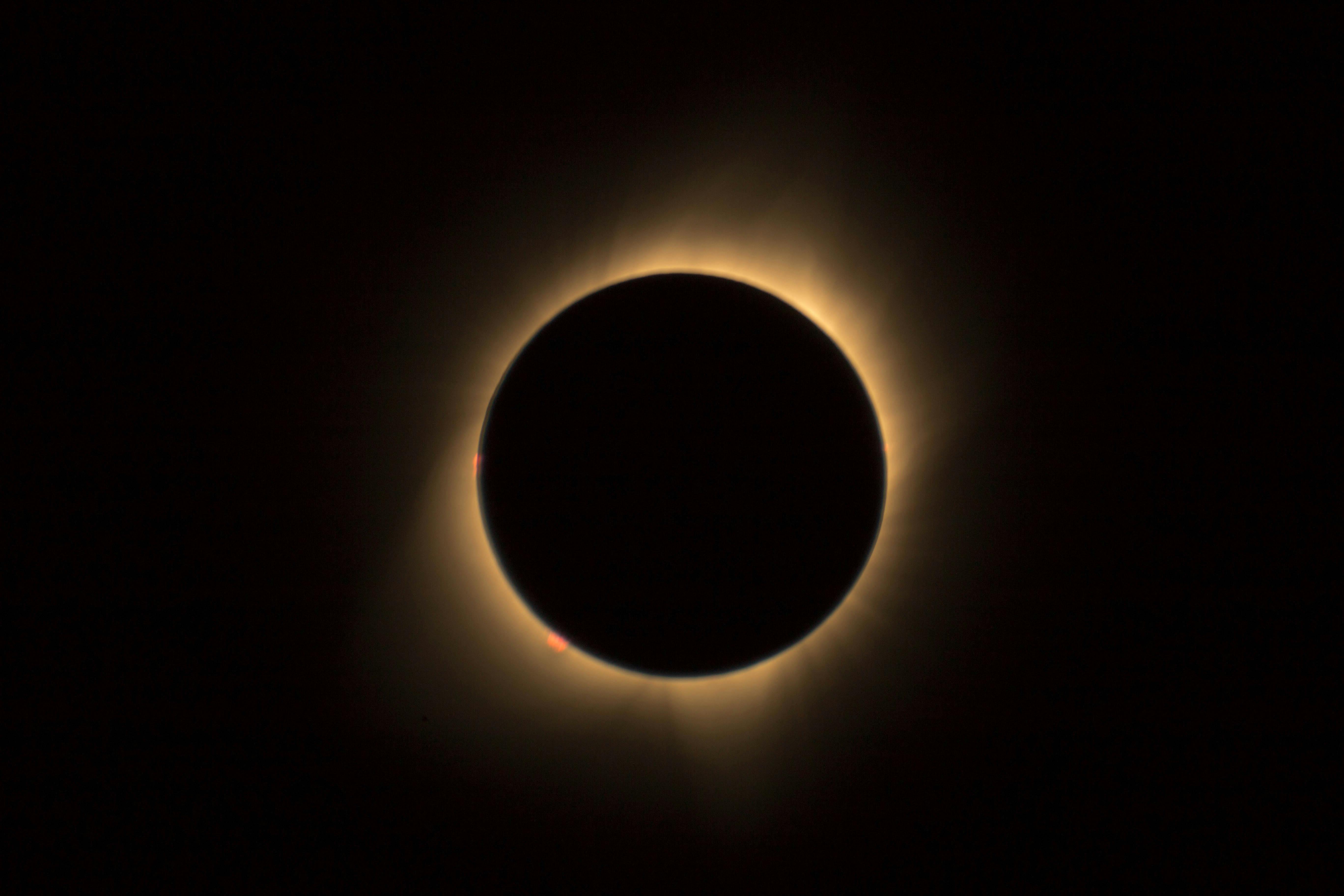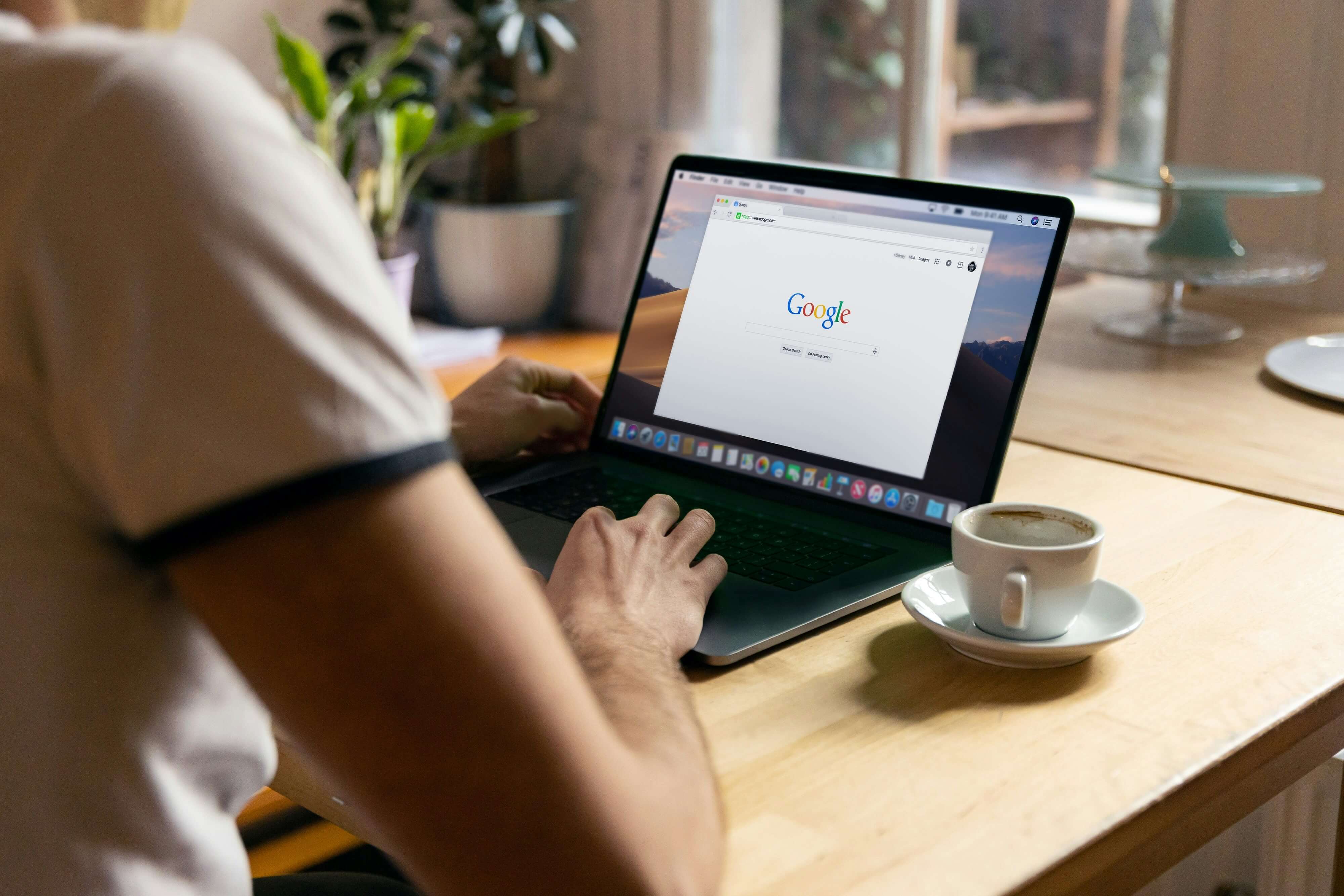How to Block a YouTube Kids Channel or Video in 2024
(so you never have to hear “The Wheels on the Bus” again!)
April 11, 2024

WELCOME! You’re here! You’ve made it! You’re officially in the club of parents who can’t stand the YouTube Kids content algorithm. It’s a big club. That’s why we are writing this friendly little guide of how to block a video or a channel on YouTube Kids.
This modern day problem is a big one indeed! You put your little one down for a little calm moment behind the screen. You turn on some fun (but educational) Coyote Peterson and slip out the room (likely to undo some damage your bundle of joy hath brought upon you). When you come back Coyote Peterson has morphed into a pair of snotty kids smashing play-doh eggs while their clueless parents count their cash off screen.
And your kiddo is watching it all with the hypnotic stare of a cobra under the power of a snake charmer. - HELP!
Yes, we will. Below we have laid out step-by-step how to block a channel or video on YouTube Kids using the synced parent account. And if you haven’t already, check out our guide on how to block websites on iPhone and iPad in 2024, and our how-to of limiting access to apps using Screen Time to complete your duties as a modern-day, switched-on, tired-but-still watchful, parent (PHEW!)
Once you have downloaded the app for YouTube Kids you will be asked to sign-in to a Google account. This can be your account (linked parent account) or a Google account you have previously set-up for your child (a supervised account linked to your own.) Below is the option for blocking through a linked parent account.
Blocking a channel on YouTube Kids with the synced parent account
The syncing with the parent account allows you (the parent) more control over the content your child can access through YouTube Kids. YouTube Kids has made it quite easy to link and set up so if you have not, we strongly recommend linking accounts now. And while you are inside the YouTube Kids app, enter the settings menu and add a parent passcode.
To block a channel on the YouTube Kids app through the synced parent account follow the steps below.
On mobile devices…
1) Open the YouTube app on your own device.
2) Enter the main page of the channel you wish to block.
3) Click on the three dots in the upper right hand corner.
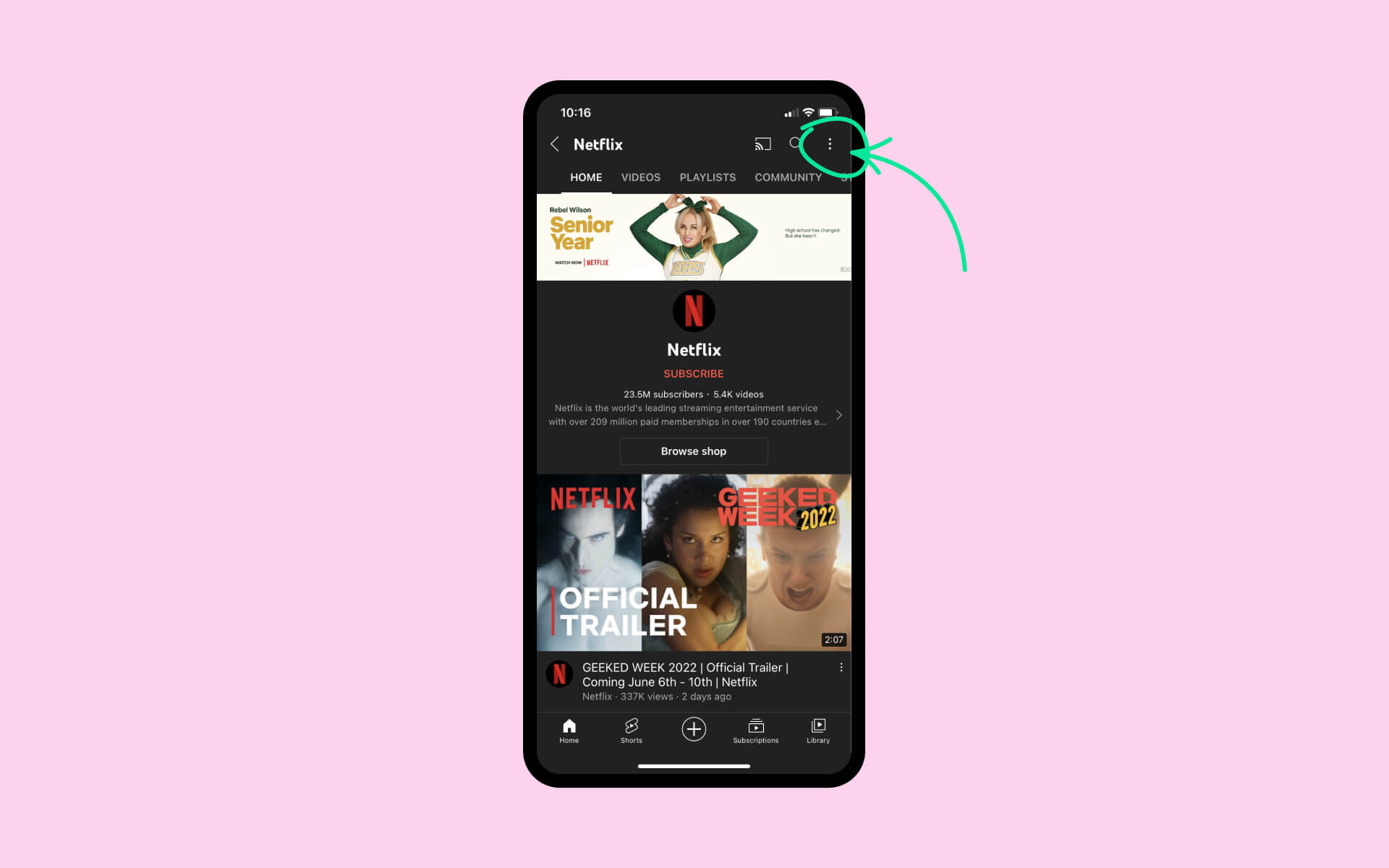
4) Select option “Block channel for children.”
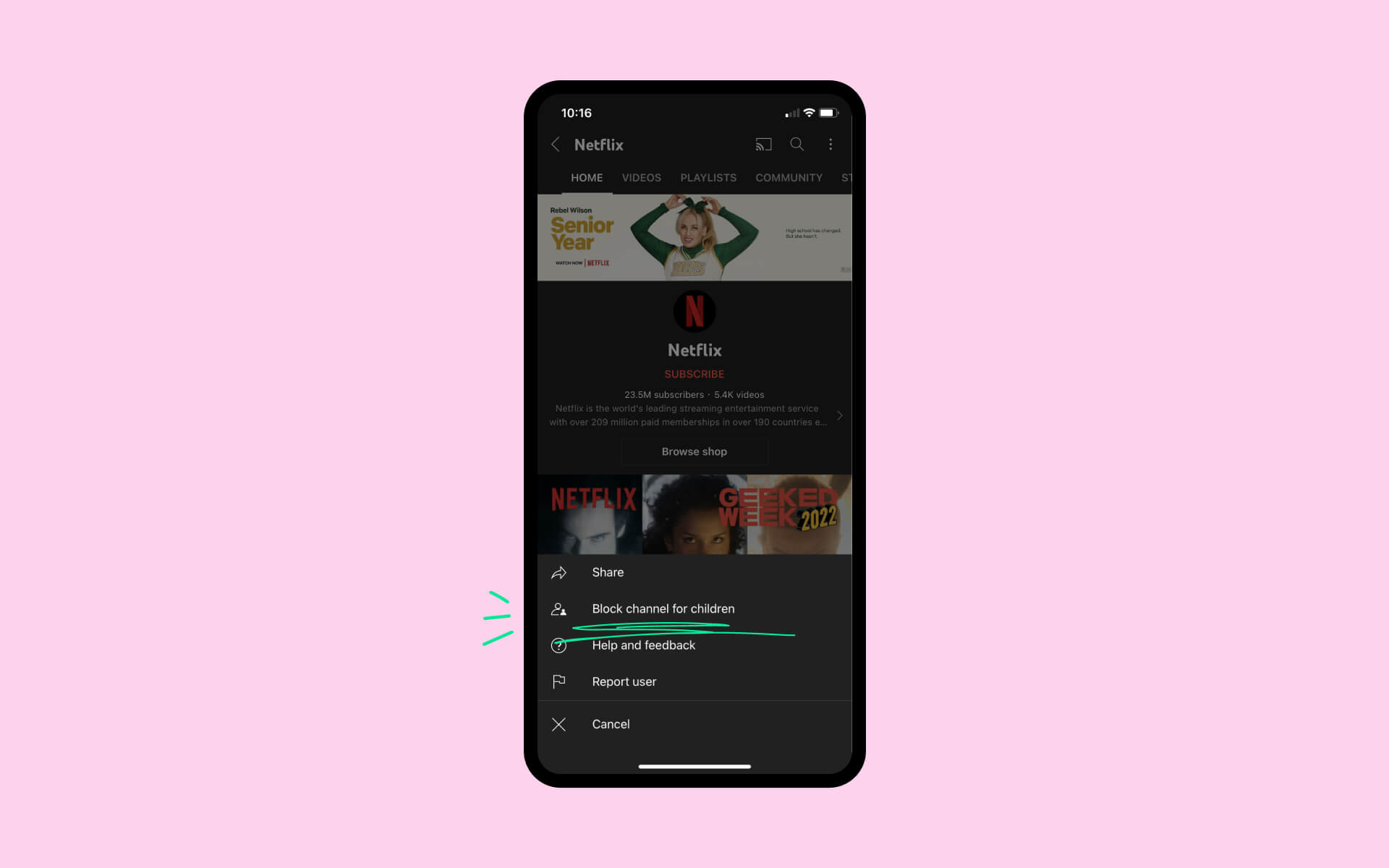
5) You will see a short prompt, hit “Continue.”
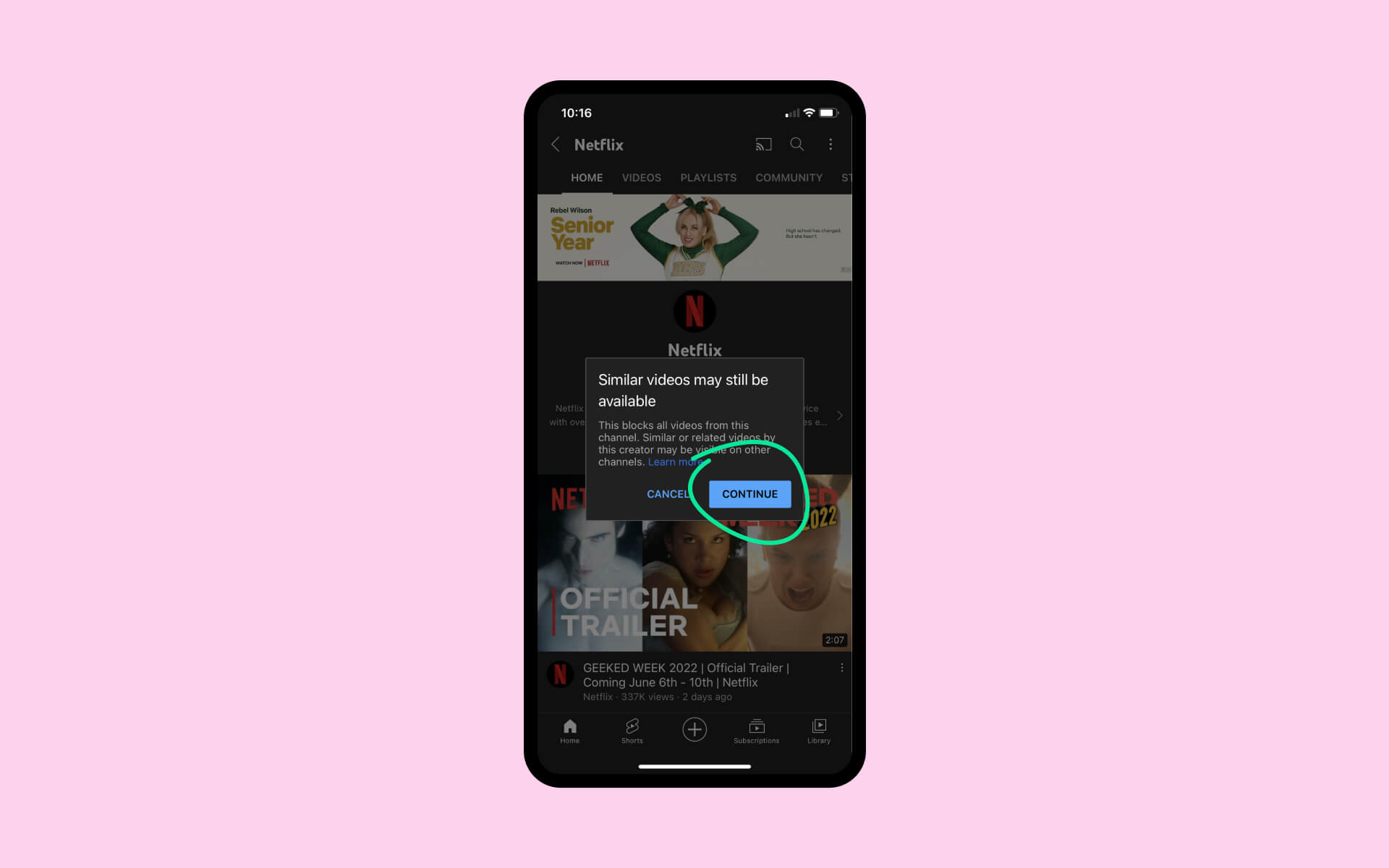
6) Click “BLOCK” next to the child’s profile you wish to restrict the content. Click “Done.”
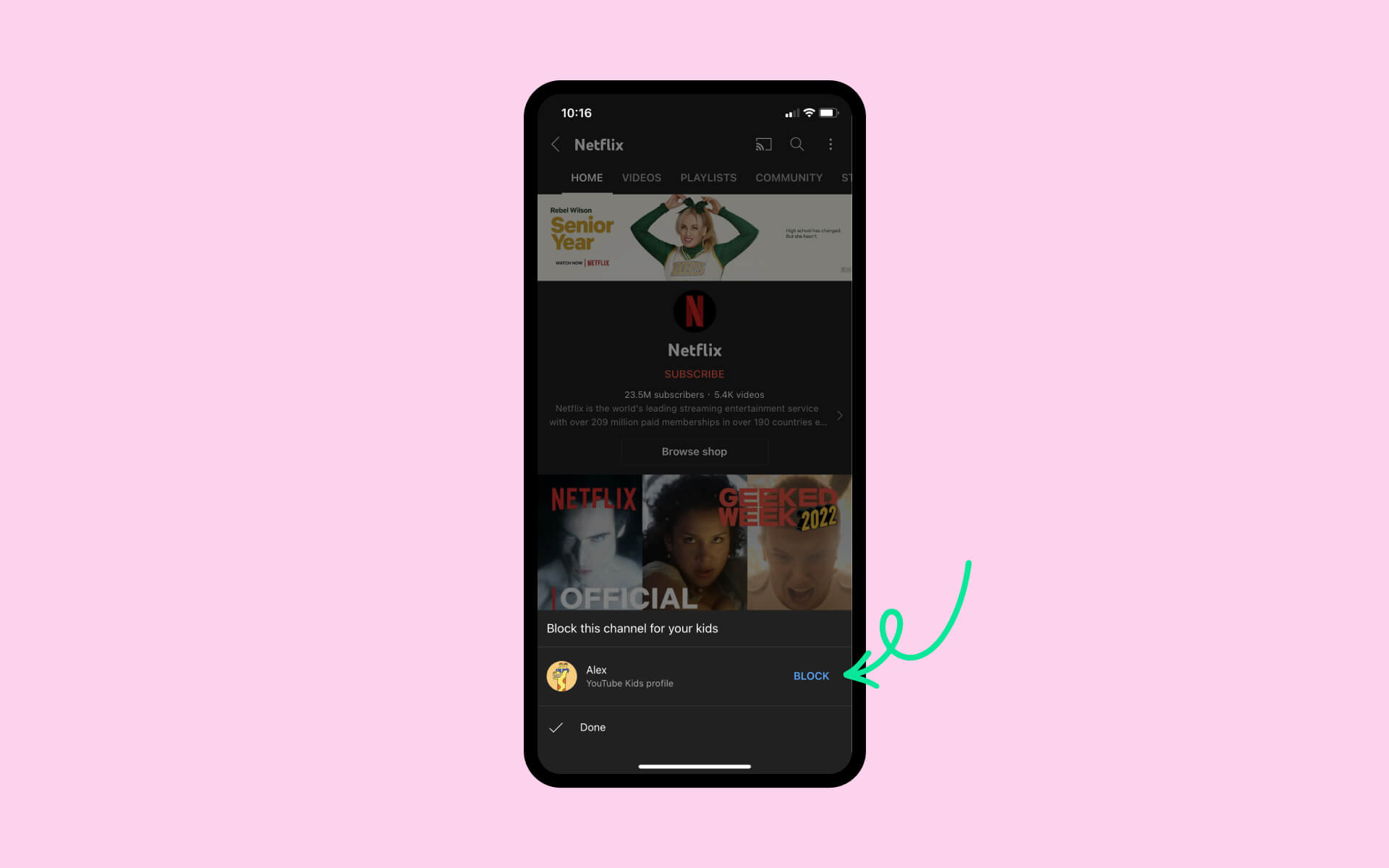
From a computer…
1) Open youtube.com and sign into the account which links to YouTube Kids.
2) Enter the main page of the channel you wish to block.
3) Click on “About.” Then click the button shaped like a flag.
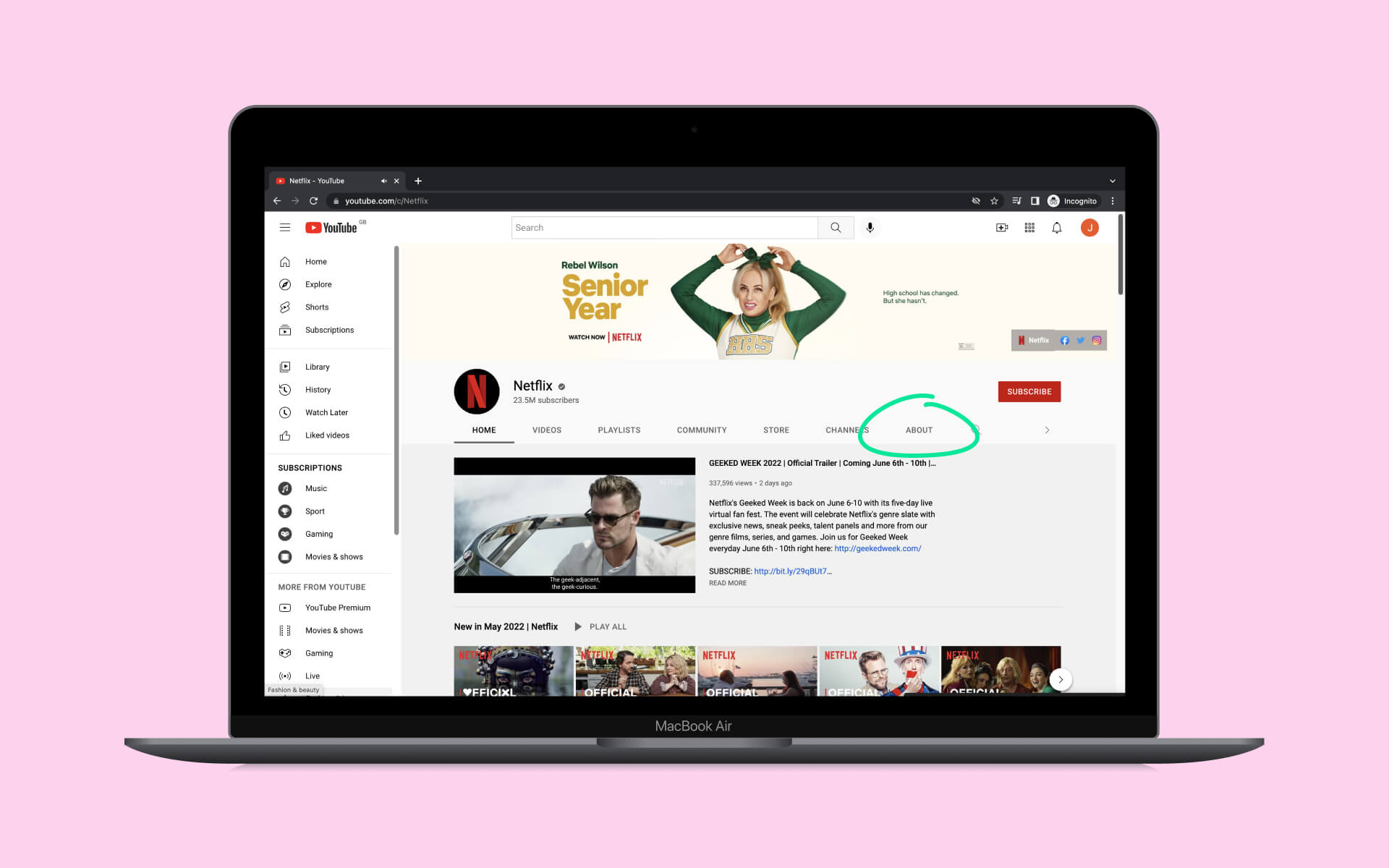
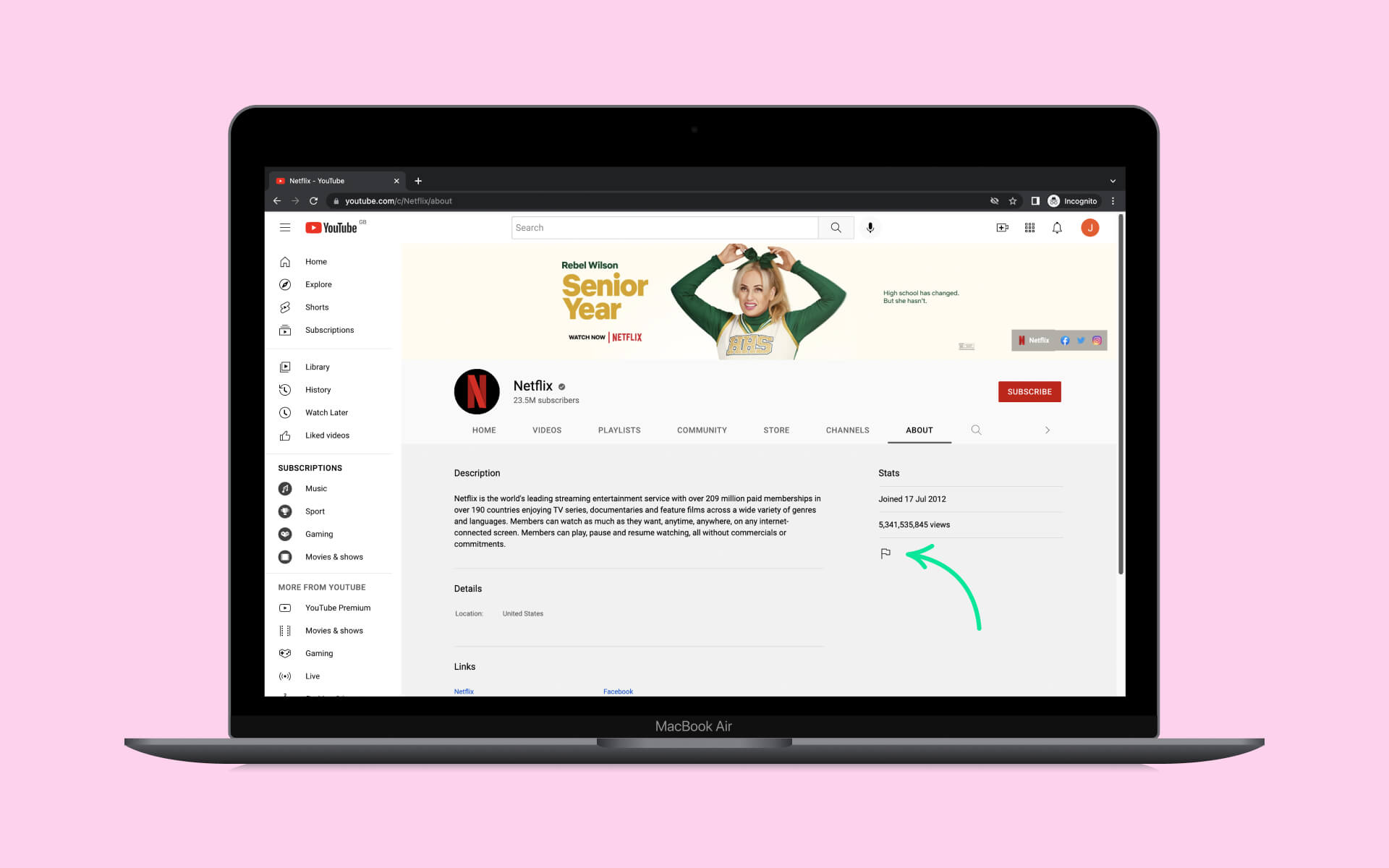
4) Select option “Block channel for children.”
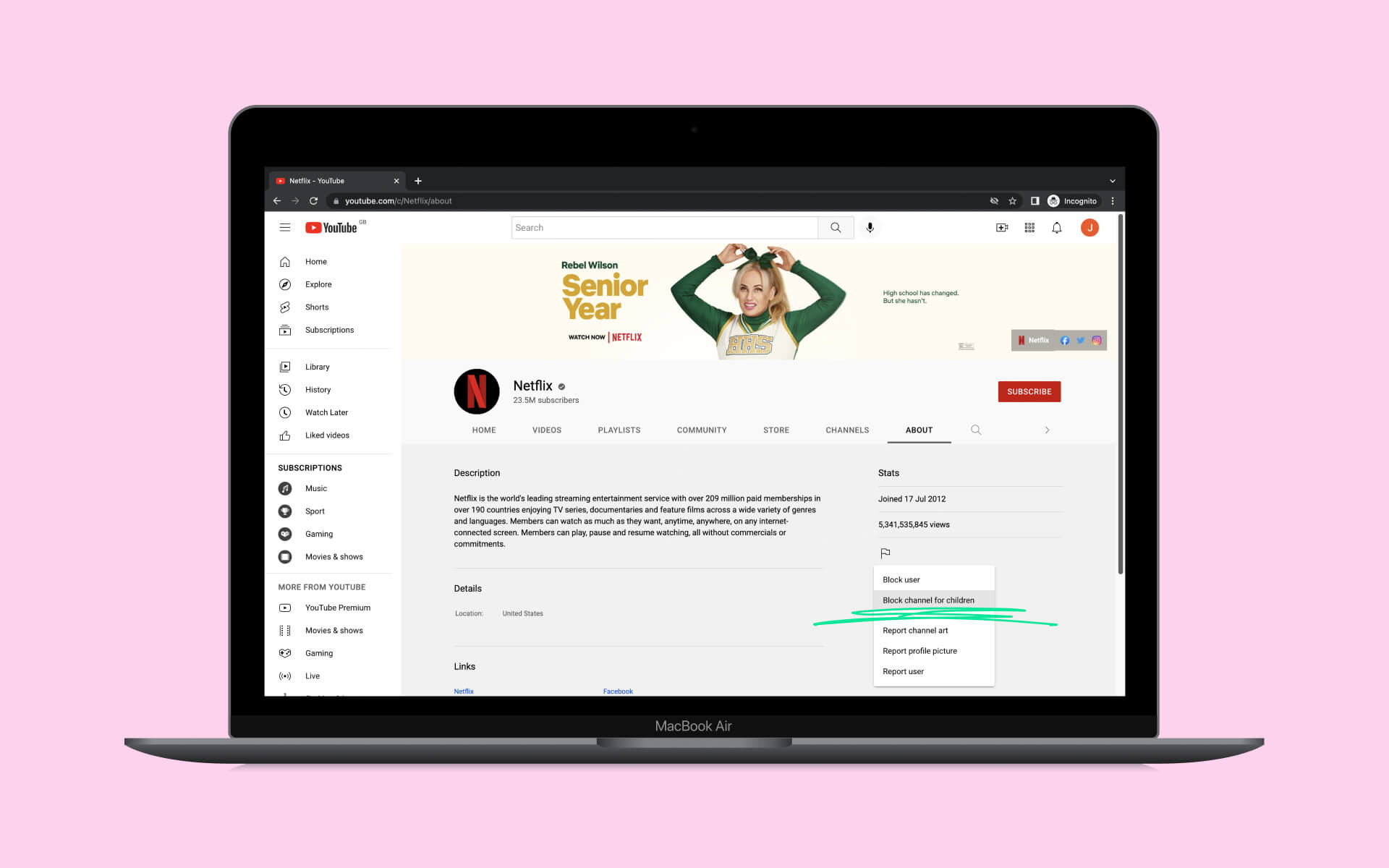
5) You will see a short prompt, hit “Continue.”
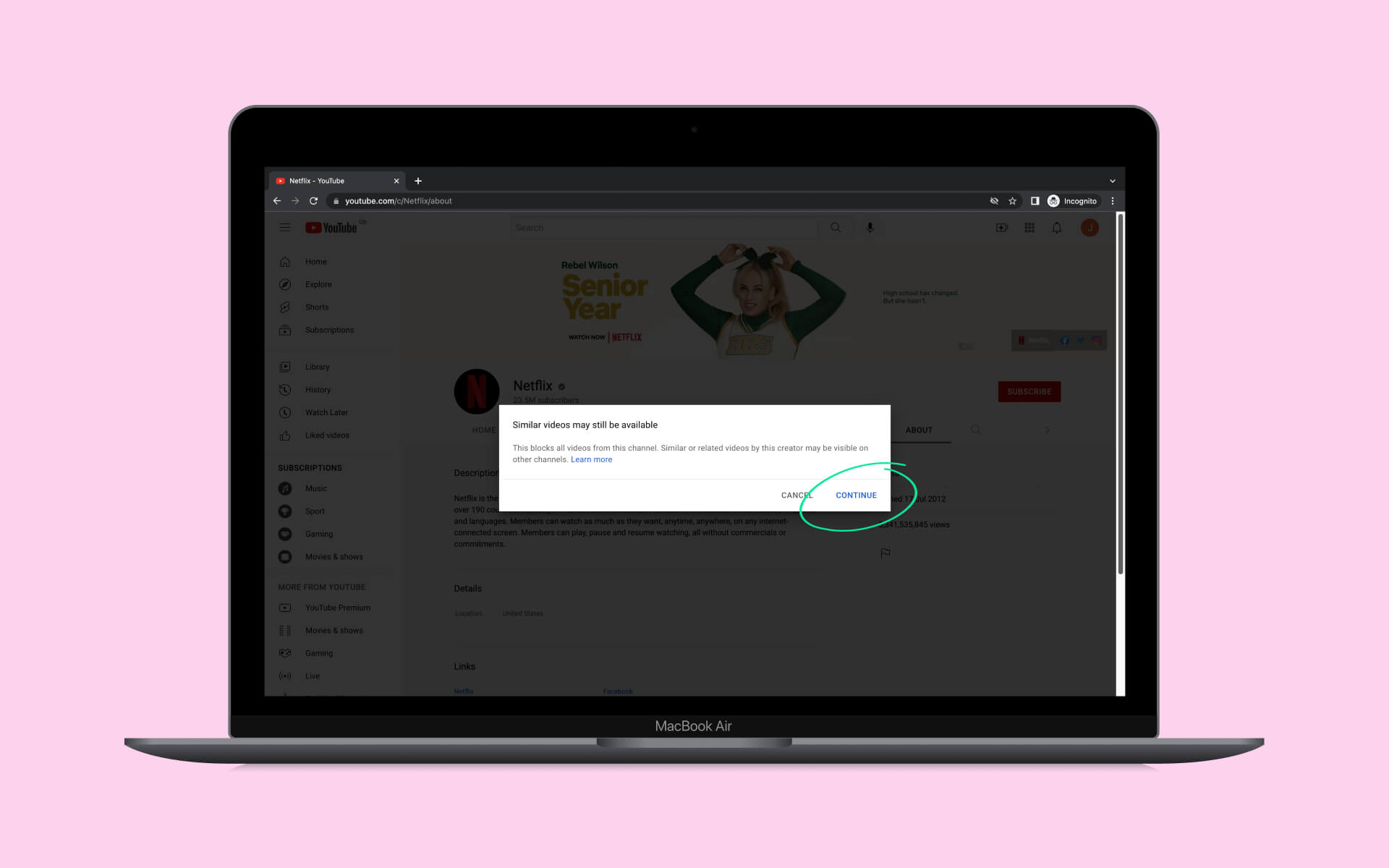
6) Click “BLOCK” next to the child’s profile you wish to restrict the content. Click “Done.”
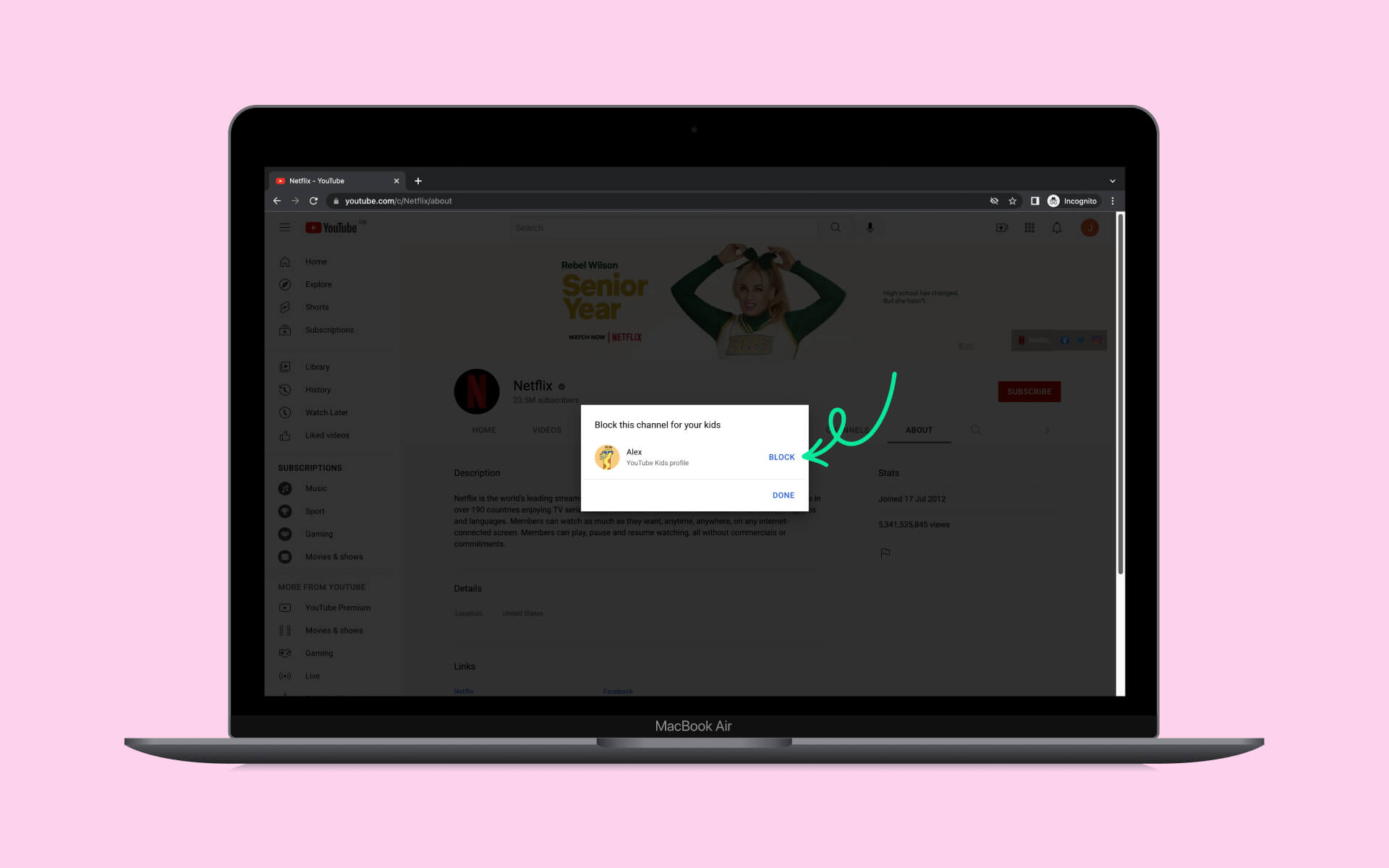
There are some limitations with this option as related content will not necessarily be blocked. Also any time the video of a blocked channel is uploaded to another channel it will still be available to view (unless that channel is also blocked.) This puts a huge onus on the parents to constantly monitor what their child is viewing, which kind of defeats the purpose of a kid friendly app!
Blocking a video direct from the YouTube Kids app
This is perhaps the simplest procedure of all (thank goodness because it is needed!) Anytime you come across a video you wish to block follow these steps.
1) Click on the three dots on the top right corner of the video.
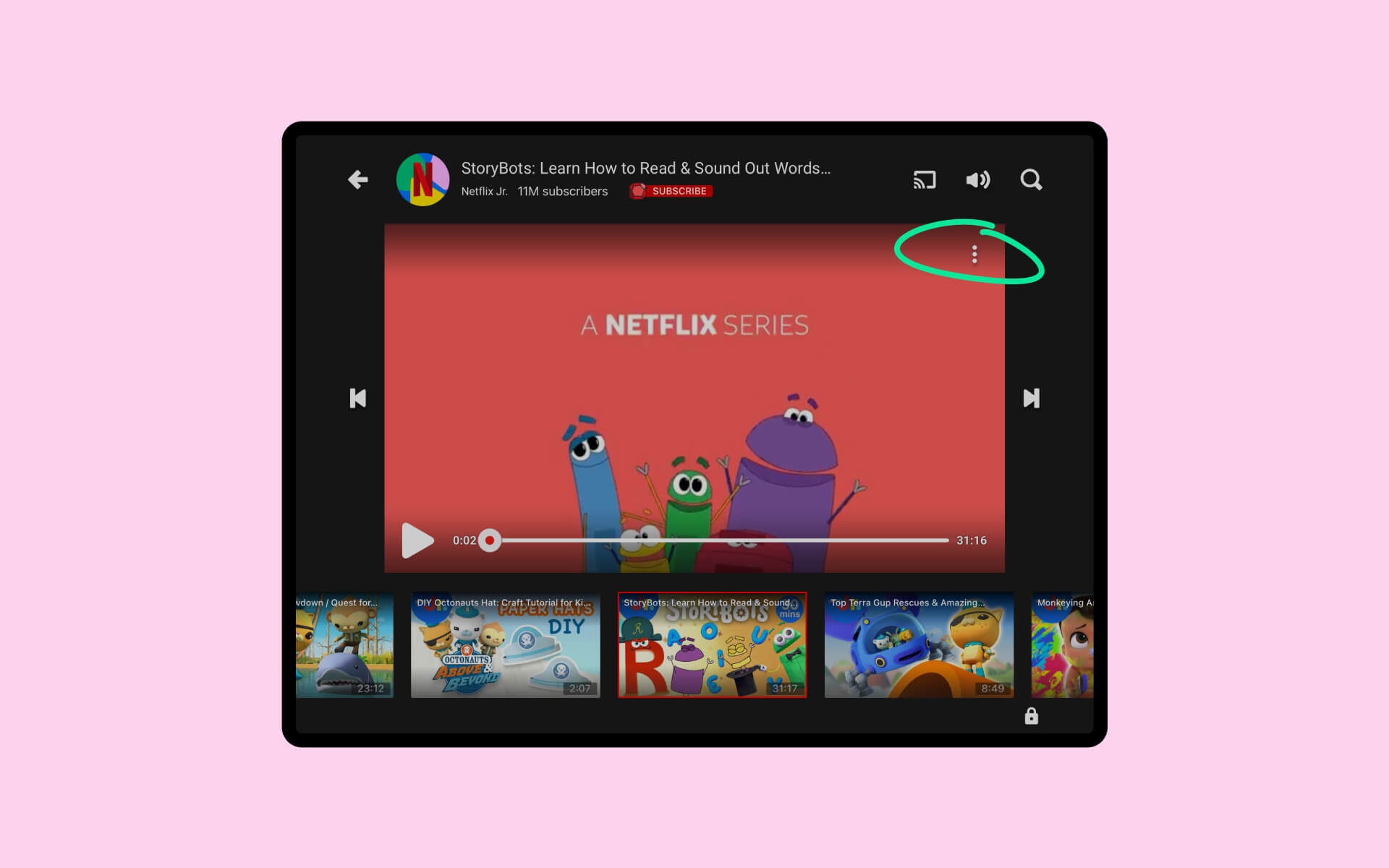
2) Click on the “BLOCK” button.
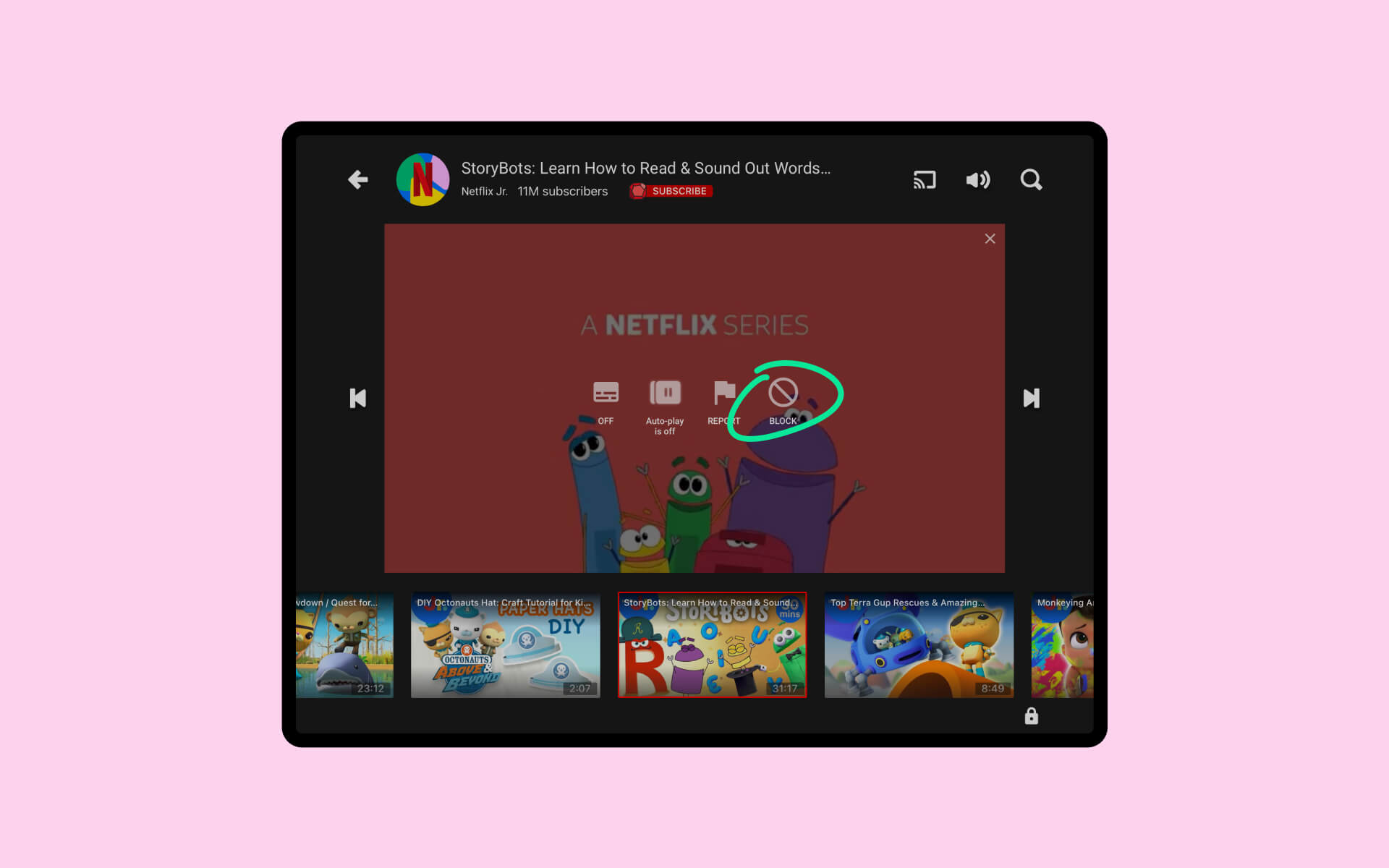
3) From here you can select two options, “Block this video only”, or “Block entire channel:” Make selection and click “BLOCK.”
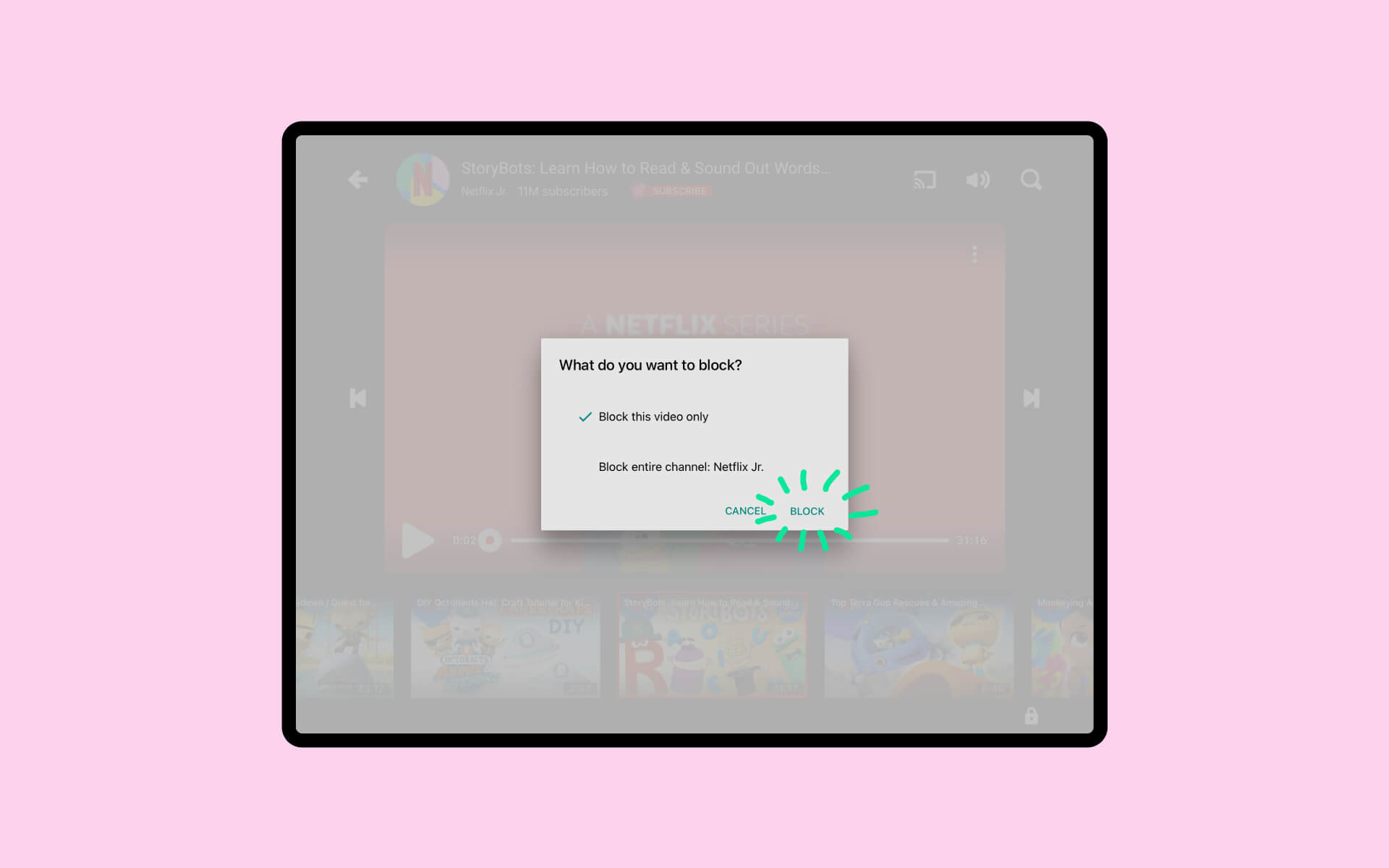
4) Enter the parent passcode to finish.
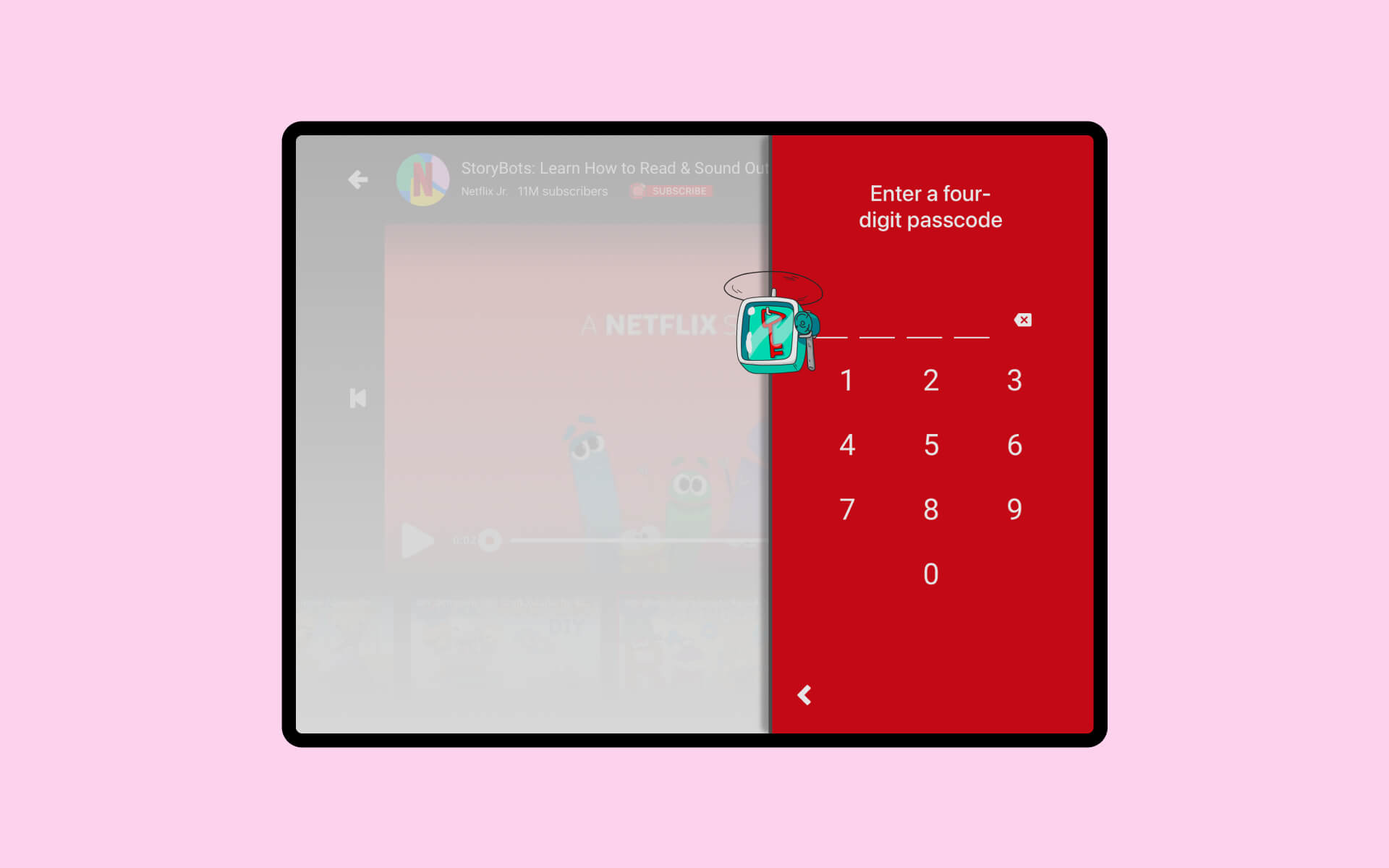
Well done! You’re one step closer to finishing the endless task of sorting through YouTube pages and content… At the very least you have exercised some control but in a sea of content a bucketful of salty, salty water is sadly not enough.
For more detailed information on using Parental Controls in YouTube Kids follow this guide.
Why we at ASTROSAFE won’t rely on algorithms
At some point we humans residing here on planet Earth were led to believe that algorithms were infallible. But those days are behind us as we begin to learn the many ways our biases have been built into said algorithms. Not to mention it is often large, profit-driven businesses populating our lives with these “magical maths.” For us adults we are often in awe of how our devices seem to “read our minds,” but for children who are still developing their interests and sense of self any such suggestions can be life-changing.
At ASTROSAFE we believe that children should mould their world, not the other way around! We allow for free discovery and natural learning without the influence of corporations vying for their dollar. Our promise is that all content on ASTROSAFE is filtered not just through a machine but also a pair of human eyes. The internet (like the societies we live in) is not a perfect place, but hey, a parent can dream! Help us make the internet a kinder, more honest place by raising a generation that understands the potential of our new technologies to improve and build a better, braver world.
Follow us at ASTROSAFE for more updates, dreams, and (big!) ambitions for our little ones.