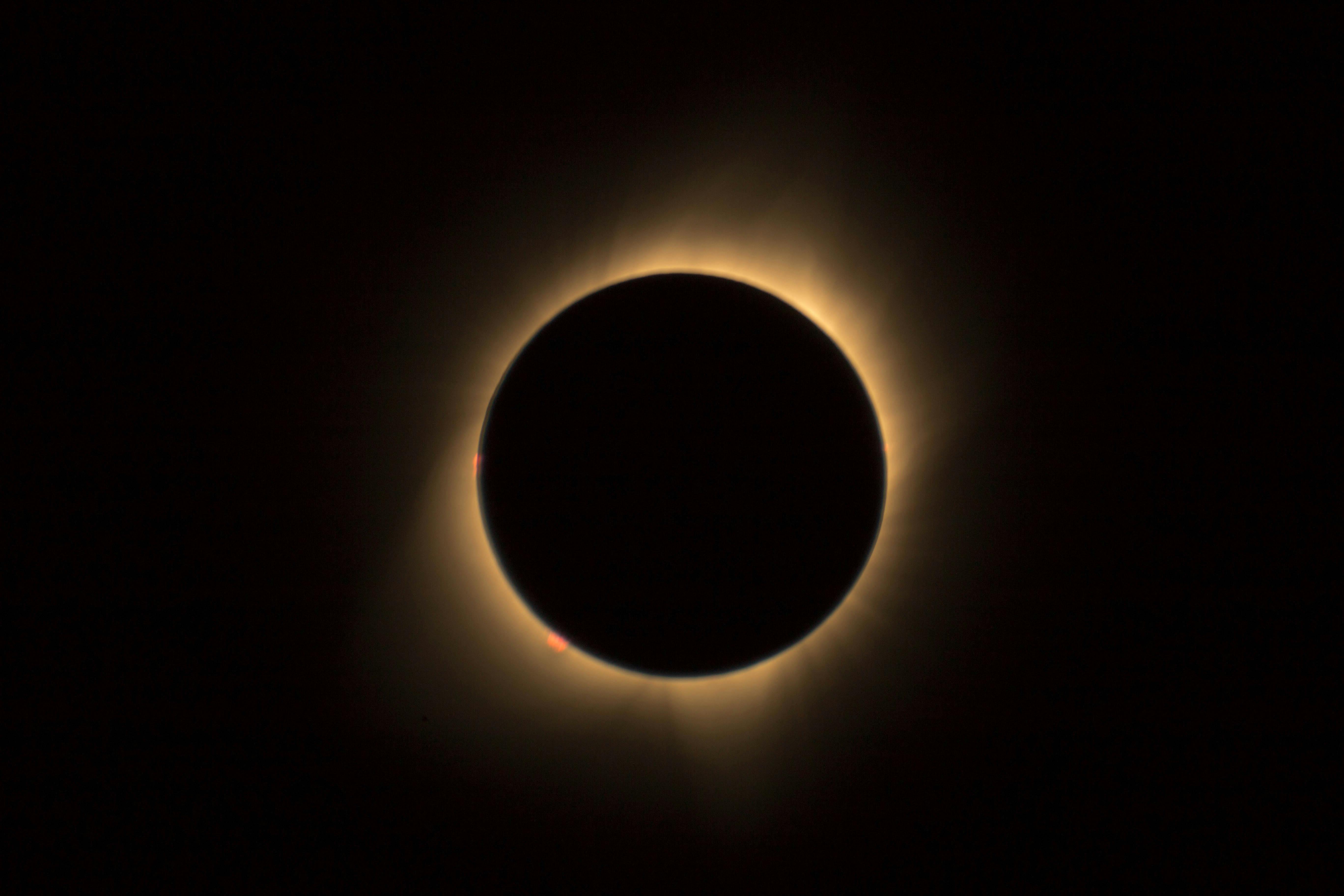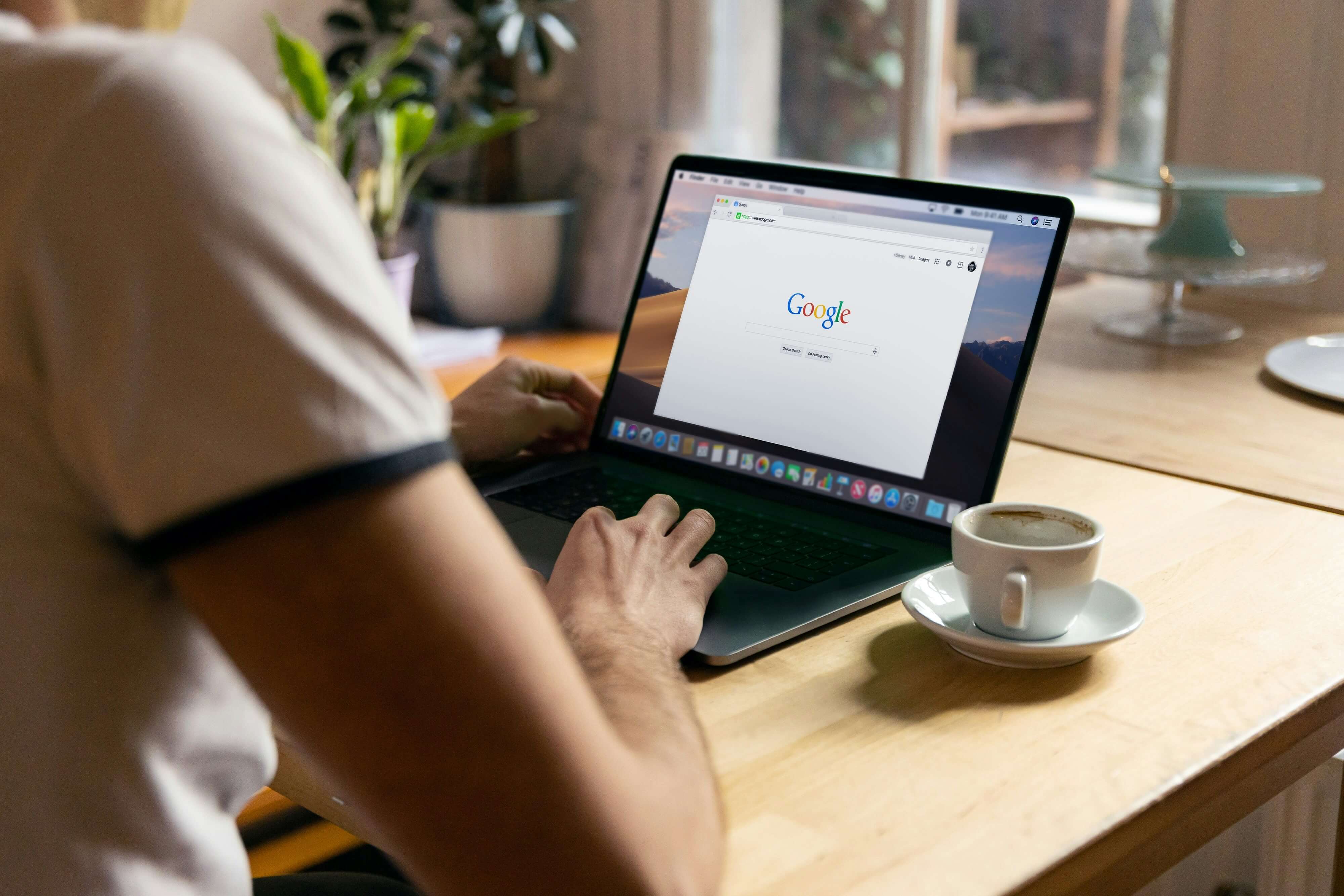Locking iOS apps using 'Guided Access' to stop kids jumping between apps
Lock Apps on iOS, iPad and iPhone
April 11, 2024

Locking apps using “Guided Access” for allowing single app navigation
The single most restrictive parental control available on iPad and iPhone for blocking apps is available by using the “Guided Access” option. This option is a great choice for very small children that like to press the button or have little control or knowledge of how to use a device. It keeps the open app from closing or switching to another application through any shortcuts that may have been enabled.
To use “Guided Access” to lock an app follow the steps below.
1. Enter the “Settings” app and scroll down to tap on “Accessibility.”
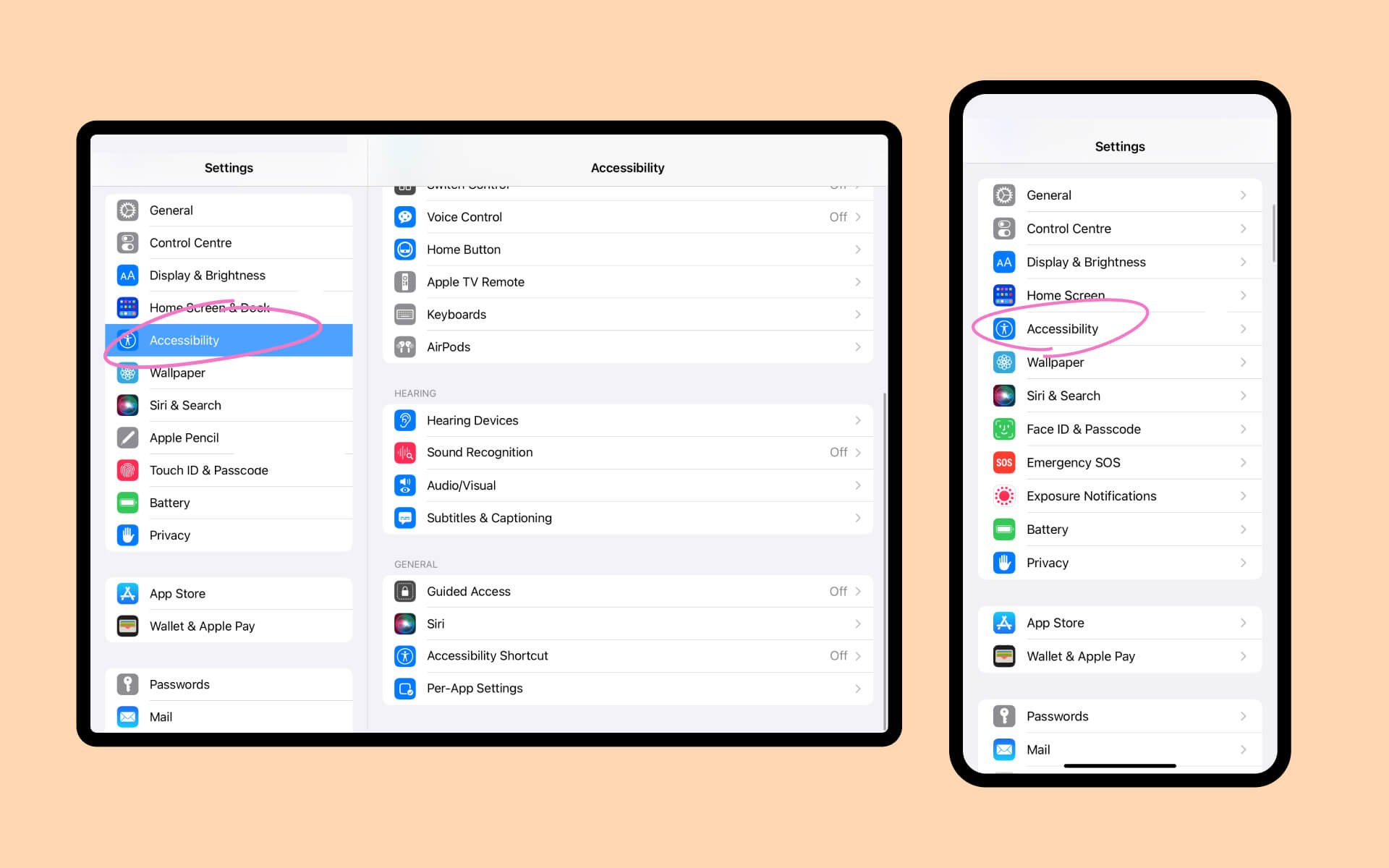
2. Find the “Guided Access” option in the “General” menu and select.

3. Toggle the on button to enable “Guided Access.”
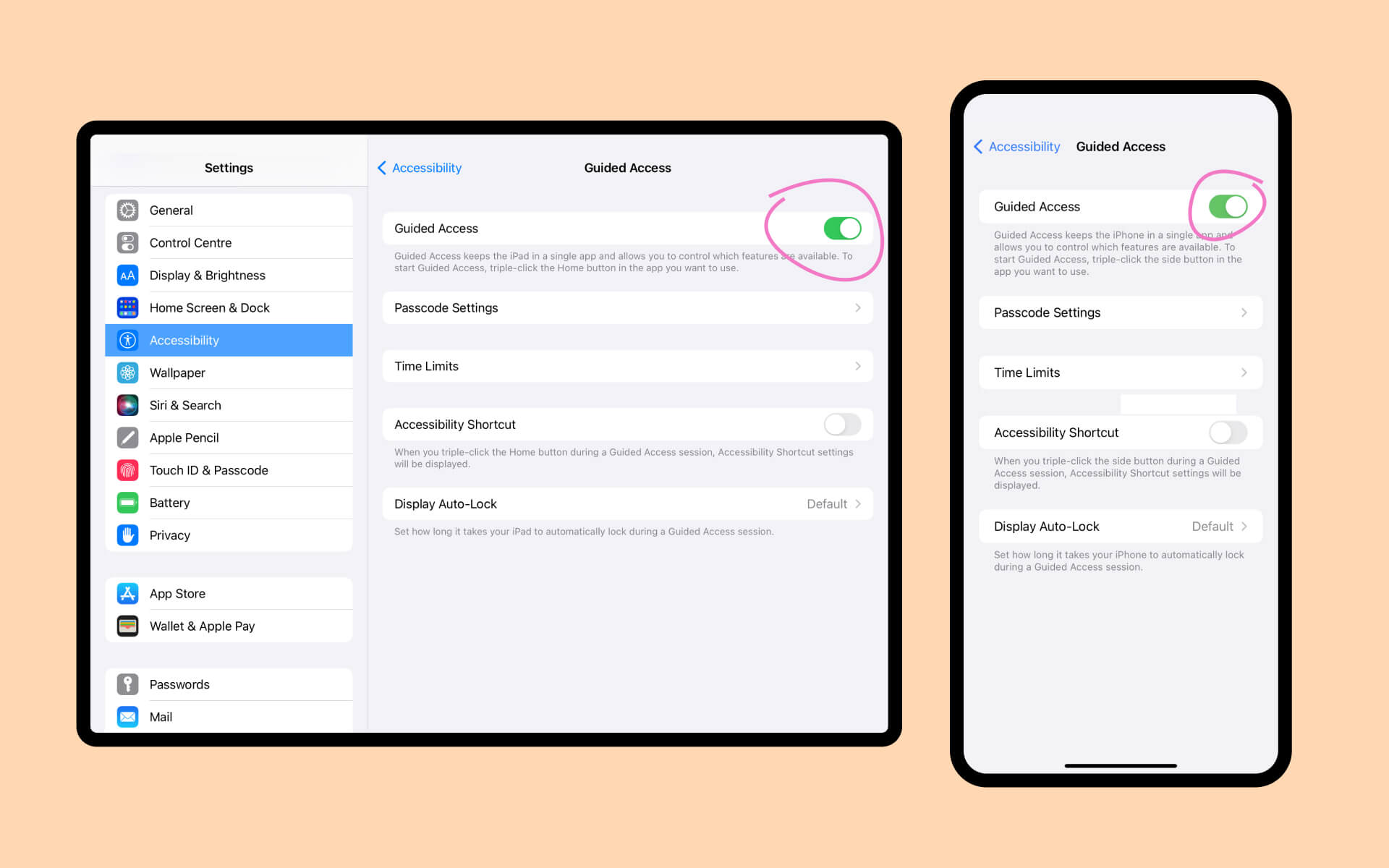
4. Once toggled, you can choose from passcode options as you fit.

To enter into the “Guided Access” function, triple-click on the “Home” button or side button on the iPhone once inside the app you wish to use. To exit the “Guided Access” function, triple-click again. If you have enabled the passcode, you will be prompted to enter it here (or use your face scan.)

Find out more about our vision for a safe browser and search engine for kids at ASTROSAFE.CO and don’t forget to sign-up for our newsletter to receive more information and tips about keeping kids safe online.